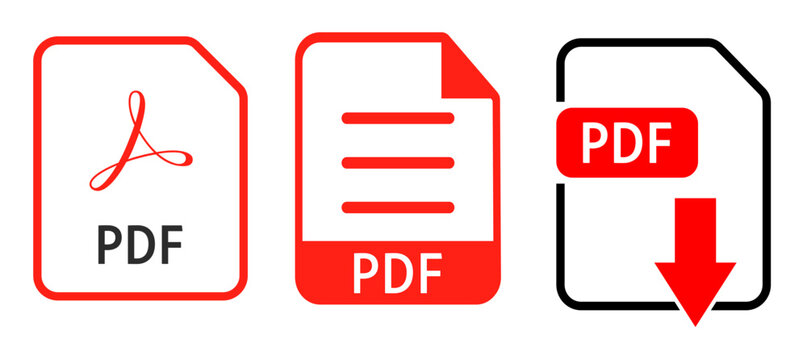PDF files are widely used for their portability and security, but they can be quite challenging to work with when it comes to extracting tabular data for further analysis or manipulation. Whether you’re dealing with financial reports, invoices, or product lists, converting a PDF into an Excel spreadsheet can save you a significant amount of time and effort. In this guide, we’ll walk you through the best ways to convert PDF to Excel effectively using free tools, professional software, and built-in features.
Why Convert PDF to Excel?
There are several reasons why you might want to convert PDF to Excel:
- Edit and Analyze Data: Excel is much more flexible than PDF when it comes to sorting, filtering, and analyzing data.
- Save Time: Instead of manually transcribing data, converting a PDF to Excel allows you to quickly extract the information you need.
- Handle Large Datasets: Excel is built to handle large datasets efficiently, whereas PDFs are often cumbersome for data manipulation.
Methods to Convert PDF to Excel
There are various ways to convert PDF to Excel, each with its own advantages. Below, we’ll explore the most effective methods, divided into free and professional options.
1. Using Adobe Acrobat Pro (Professional Method)
If you have Adobe Acrobat Pro, it provides one of the most reliable and accurate ways to convert PDFs to Excel. Adobe’s tool offers a straightforward solution for transforming PDF tables into Excel sheets.
Steps to Convert PDF to Excel Using Adobe Acrobat Pro:
- Open the PDF in Adobe Acrobat Pro.
- Go to File > Export To > Spreadsheet > Microsoft Excel Workbook.
- Choose a location to save the new Excel file.
- Adobe Acrobat Pro will analyze the PDF and convert the data into an Excel spreadsheet.
Advantages:
- Accurate conversion, especially for well-structured PDF tables.
- Handles complex PDFs, including those with images and charts.
Disadvantages:
- Requires a paid subscription to Adobe Acrobat Pro.
2. Using Free Online Tools to Convert PDF to Excel
If you don’t want to pay for software, there are numerous free online tools that can quickly convert PDF files into Excel spreadsheets. These tools are simple to use and don’t require any installation. Some of the most popular ones include:
- Smallpdf (smallpdf.com)
- ILovePDF (ilovepdf.com)
- PDF to Excel (pdftoexcel.com)
Steps to Convert PDF to Excel Using Smallpdf:
- Visit the Smallpdf website.
- Upload the PDF file you want to convert.
- Choose Convert to Excel.
- After the conversion is complete, download the Excel file.
Advantages:
- Free and easy to use.
- Accessible directly from your browser, no need for software installation.
Disadvantages:
- Conversion accuracy can vary, especially for complex tables.
- Free versions may have limitations on the number of conversions.
3. Using Microsoft Excel (Built-in Feature)
If you have a Microsoft Excel subscription (Microsoft 365 or Excel 2021), you can use the built-in feature to import data from a PDF directly into an Excel spreadsheet. This method is perfect for extracting structured data from PDFs and turning it into a usable format.
Steps to Convert PDF to Excel Using Microsoft Excel:
- Open Microsoft Excel.
- Go to the Data tab in the ribbon.
- Select Get Data > From File > From PDF.
- Choose the PDF file from which you want to extract data.
- Excel will display a preview of the data. Select the table you want to import.
- Click Load to bring the data into Excel.
Advantages:
- Free if you already have Microsoft Excel.
- Built-in feature that doesn’t require external software.
Disadvantages:
- Works best with well-structured PDFs; might not work well with complex files or documents that contain images.
4. Using Specialized Software for PDF to Excel Conversion
For more precision and customization, specialized software can be a great option, especially if you need to convert complex PDFs. These tools are typically more powerful and offer additional features like batch processing and OCR (optical character recognition) for scanned documents.
Popular Software for PDF to Excel Conversion:
- Able2Extract Professional
- Nitro PDF Pro
Steps to Convert PDF to Excel Using Able2Extract:
- Download and install the Able2Extract Professional software.
- Open the PDF file with the program.
- Select the Convert to Excel option.
- Save the converted Excel file.
Advantages:
- High-accuracy conversion, even for complex PDF documents.
- Advanced features like OCR and batch conversion.
Disadvantages:
- Paid software, with a subscription or one-time purchase cost.
5. Using Google Drive and Google Sheets (Free Method)
Another free method to convert PDF to Excel is using Google Drive in combination with Google Sheets. Although it doesn’t provide direct PDF-to-Excel conversion, you can upload a PDF to Google Drive, extract the data with Google Docs, and then paste it into Google Sheets before exporting it to Excel.
Steps to Convert PDF to Excel Using Google Drive and Google Sheets:
- Upload the PDF file to Google Drive.
- Right-click on the file and select Open with > Google Docs.
- Google Docs will attempt to extract the text from the PDF. Copy the relevant data.
- Paste the data into Google Sheets and adjust the formatting as needed.
- Once you’re finished, download the file as an Excel (.xlsx) file from Google Sheets.
Advantages:
- Free and accessible from any device.
- Cloud-based, so no software installation is required.
Disadvantages:
- The accuracy of data extraction can vary, especially for complex PDFs.
- The data extraction may not be perfect, and you might need to reformat the information.
Conclusion: Choosing the Best Method to Convert PDF to Excel
Converting a PDF to Excel can make working with tabular data much easier, whether you’re dealing with invoices, financial reports, or product lists. If you’re looking for a quick and easy solution, free online tools like Smallpdf and ILovePDF are great options. For higher precision, Adobe Acrobat Pro or specialized software like Able2Extract is the way to go.
If you already have Microsoft Excel, the built-in PDF import feature is an excellent choice for straightforward conversions. Alternatively, if you prefer a free solution and don’t mind a bit of extra effort, Google Drive and Google Sheets can also help you extract and convert data from PDFs.
No matter which method you choose, converting PDFs to Excel can help you save time, streamline your workflows, and make it easier to analyze and modify data. Start using one of these methods today and make your PDF-to-Excel conversions a breeze!