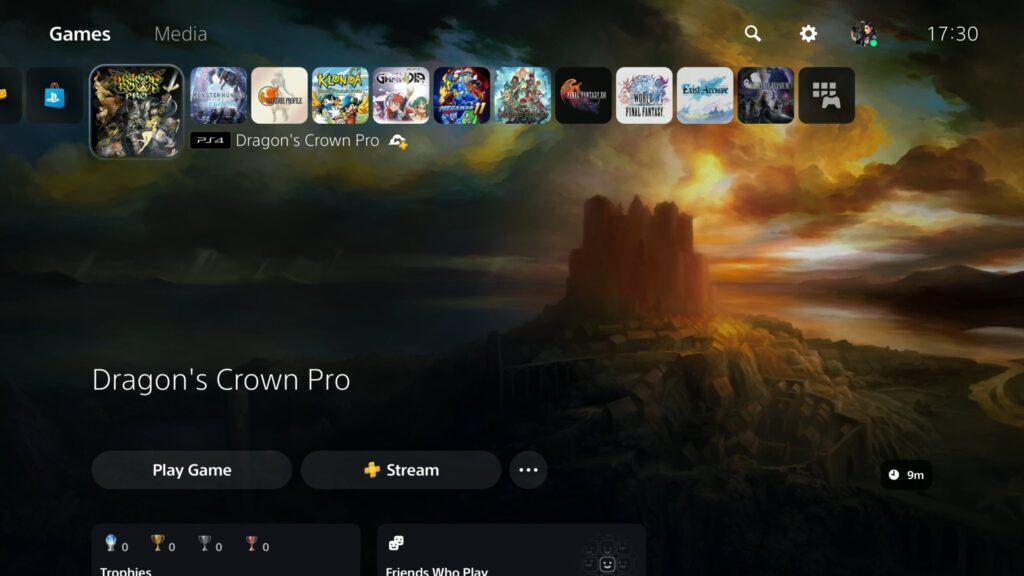Personalizing your PlayStation 5 is a great way to make your console feel more unique and tailored to your style. One of the most popular customization options is changing the background on the home screen. While the PS5 doesn’t offer complete customization options like on a PC, there are still interesting ways to modify the appearance of the home screen and give it a personal touch. In this guide, I’ll walk you through step by step on how to change the background on PS5.
Method 1: Using an Image from Your Media Library
One of the simplest ways to change the background on your PS5 is to select an image from your media library. Here’s how to do it:
- Access the Home Screen: Press the PS button on your controller to go to the home screen.
- Go to Settings: Select the gear icon in the top right corner to open the Settings menu.
- Select “Wallpaper”: Scroll to the “Wallpaper” section under “Themes” in the settings.
- Choose “Select Image”: Once in the wallpaper menu, select the option to choose an image. You can pick an image from your media library (photos or screenshots) or ones downloaded from the internet.
- Pick Your Image: After selecting the image you want to use, the PS5 will show a preview. If you’re happy with it, confirm your selection.
Method 2: Use Predefined Themes or Download from the PS Store
If you don’t want to use one of your images, you can opt for one of the predefined themes or download new ones directly from the PlayStation Store.
- Go to Settings: As with the first method, press the PS button and go to “Settings” (the gear icon in the top right corner).
- Access “Themes”: In the Settings menu, scroll down and select “Themes” to access the available themes on your PS5.
- Select a Predefined Theme: PS5 offers several base themes you can use to customize your home screen. Choose from options like “Classic” or “Monochromatic.”
- Download Themes from the PS Store: If you want something more unique, you can download new themes from the PlayStation Store. Simply go to the PS Store, search for “PS5 Themes,” and choose the one you like. Some themes are free, while others may require a purchase.
- Apply the Theme: After selecting your theme, press “Add” or “Download,” and the theme will be automatically applied.
Method 3: Using a Custom Image via USB
If you want a custom image that’s not already on your system, you can upload it from your USB drive. Here’s how:
- Prepare the Image: Connect a USB stick to your computer and upload the image you want to use. Make sure the image is in JPEG or PNG format.
- Plug the USB into the PS5: Insert the USB stick into one of the USB ports on your PS5.
- Go to Settings: Head over to “Settings” just like the previous methods.
- Select “Wallpaper” and then “Select Image”: When prompted to choose an image, go to the USB section and select the image you uploaded.
- Apply the Image: Once you select the image, a preview will show. If you’re happy with it, apply the image as your background.
Tips for Perfect Backgrounds
- Image Resolution: For the best quality, use images with at least 1920×1080 px resolution, ideally 4K if your TV or monitor supports it.
- Avoid Cluttered Images: Choose simple images so the icons and menus on your PS5 remain visible and easy to read.
- Update Regularly: To keep your console looking fresh, change the background from time to time with new images or themes.
Conclusion
Changing the background on PS5 is an easy way to personalize your console. You can do this by using images from your media library, downloading themes from the PlayStation Store, or uploading personal photos via USB. In just a few simple steps, your PS5 can have a unique look that reflects your gaming style and personality.
Remember, it’s important to choose a background that not only looks good but also complements the layout of your home screen icons. Have fun customizing your PS5 and make it feel even more like your own!